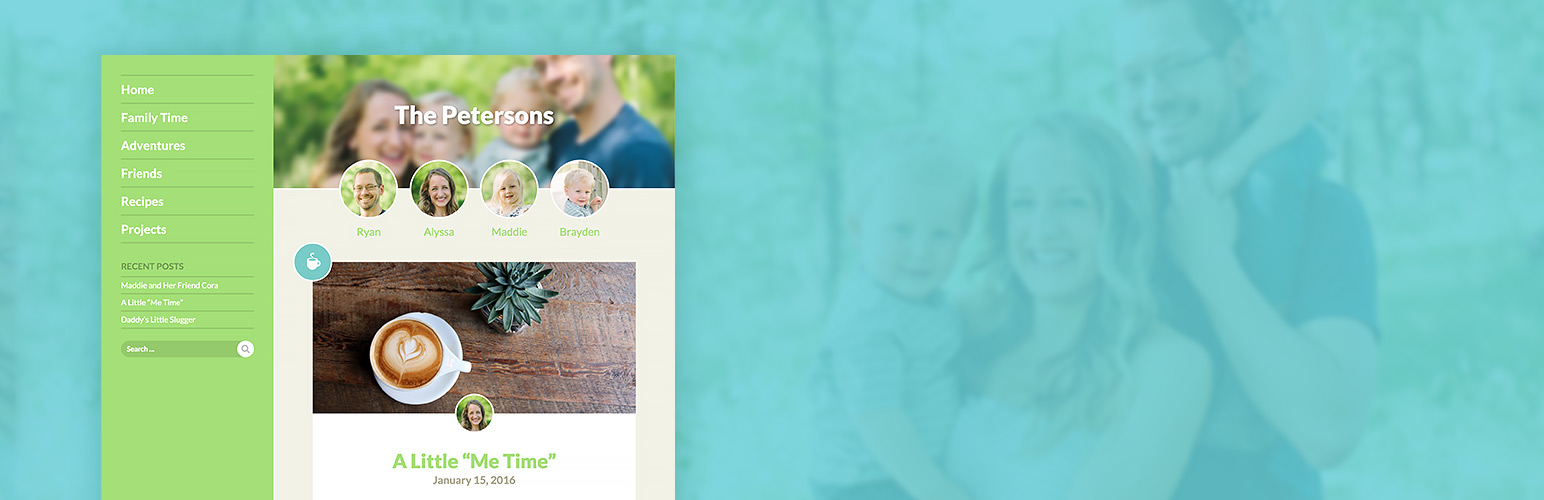How to Create a Private “Password Protected” Family Blog
Sometimes you want to create a blog that is for family and friends only. We totally get it. This isn’t something that Family Blog does by itself, but below are some instructions that will help you to accomplish this on your site. Log in to WordPress and click on the Plugins area. Click Add New In the top right…
How to Add A Gallery
Family Blog makes use of the built in galleries functionality that comes with WordPress. If you already know how to use that, then you may not need this post. If you want to learn, then read on! To create a new gallery: Go to the Posts area and Add a new post or edit an…
How to Add Post Icons
One element that makes WP Family Blog unique is the ability to add a simple post icon to each post. It can help add a visual cue as to what the post is about and unite posts about similar topics. The theme comes bundled with many icons for many different family-related subjects. We realize that…
Family Member Bios
Once you installed WP Family Blog and log into WordPress, you’ll notice a new item in the WordPress sidebar “Family Members”. This allows you to create bios for each of your family members. These are used in three ways: Circular photos are on the header of each page representing each member of your family. Smaller circular…
How do I Set Up The Theme After Installation?
After installing the theme, there are some steps you’ll want to take to make your blog your own! First you’ll want to log into WordPress and go to Appearance > Customize. This contains many of the settings to personalize your blog: Site Identity Logo – You can choose to have a logo appear over the header family…
How Do I Install the Theme?
Using The WordPress Admin First you’ll want to log in to WordPress and go to the Appearance > Themes area. Then you’ll want to click on the Add New button. Next you’ll want to click on the small Upload Theme button near the top of the screen. Click on Choose File and locate the wp-family-blog.zip file that you were given. Activate WP Family Blog to make it…
Can I change the url for family members?
Yes! As of version 1.0.6 you can now change the url for family members and their post tags. So while the defaults look like this: Profile: http://www.yoursite.com/family-members/jesse/Posts: http://www.yoursite.com/member/jesse/ You could now change them to whatever you want, like this: Profile: http://www.yoursite.com/familie/jesse/Posts: http://www.yoursite.com/mitglied/jesse/ This allows you to translate them into your own language, or just change them if you aren’t…