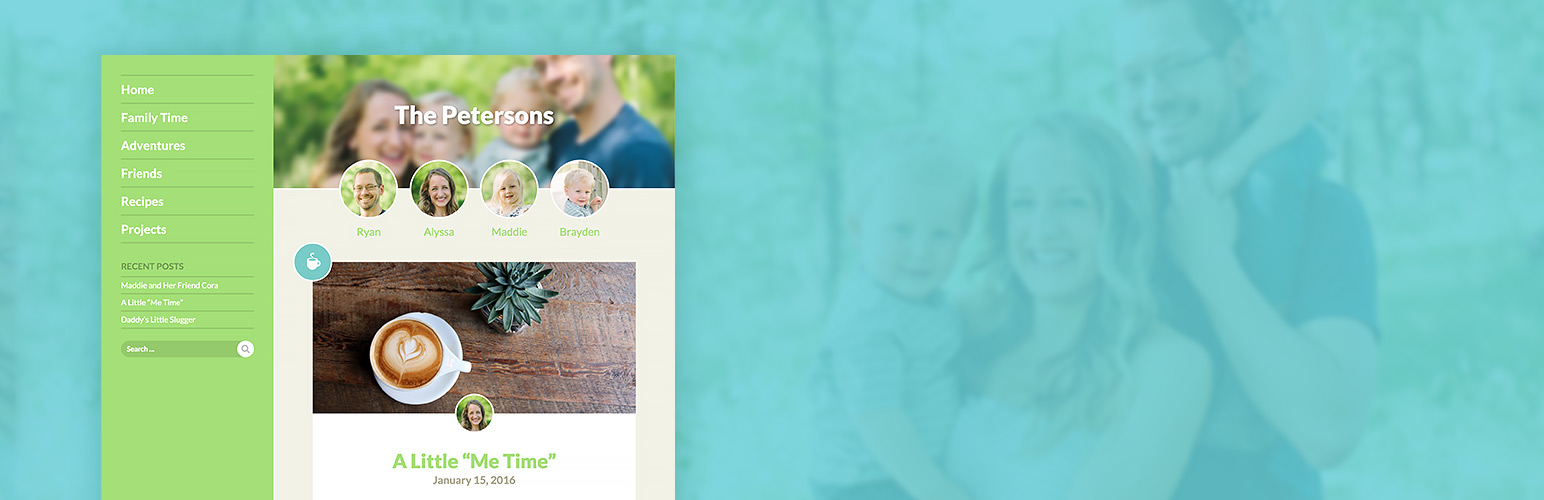How do I Set Up The Theme After Installation?
After installing the theme, there are some steps you’ll want to take to make your blog your own!
First you’ll want to log into WordPress and go to Appearance > Customize. This contains many of the settings to personalize your blog:
- Site Identity
- Logo – You can choose to have a logo appear over the header family photo rather than the site title. (Requires WordPress 4.5)
- Site Title – The site title appears over the header family photo
- Tagline – The tagline is not shown in this theme.
- Structure
- Navigation location – This allows you to switch between the sidebar layout and the top bar layout.
- Date Location – This allows you to switch where the date shows up. Below header is more visible, whereas Footer hides it a bit more.
- Archive Post Display – This allows you to choose between showing full posts or just excerpts within a list of posts.
- Archive Infinite Scroll – Enabling this option will remove page numbers from the bottom of post archives and automatically load more posts as the user gets to the bottom of a page.
- Family Settings
- Family Member Label – This allows you to choose what to show beneath family member’s photos in the header, such as First Name Only, Role (Mom, Dad), Full Name.
- Family Circle Links – You can choose whether these circles link to the family member’s bio, their posts, or no link at all.
- Family Member View Posts Button – You’ll need to be on a Family Member Bio page to see the difference here. It shows/hides the button at the bottom of them.
- Colors
- Primary Color – This changes the sidebar or top bar.
- Secondary Color – This changes other colors around the site.
- Background Tone – The options here are Warm (Tan), Cool (Blue Grey), and Grey. This actually effects some other text colors as well.
- Header Image
- Image: This allows you to upload and crop an image to display at the top of the page. We recommend an image that is very horizontal and has all of your family faces in a horizontal line. It will be cropped to 1000 × 250.
- Random Images: You can choose to upload many images and have them randomized on each page load.
- Header Image Blur: You can choose whether or not you want the header image blurred (blurring may not work on older Internet Explorer browsers)
- Header Color Overlay: If you want to put a color layer on top of your header image, you can choose that here.
- Header Color Percentage: If you choose a color above, this will be the percentage of opacity (tranparentness) that it uses.
- Menus
- This allows you change the menu in the sidebar or top bar.
- Widgets
- Widgets are only available if you are using the side bar structure option.
- Static Front Page
- This would allow you to display a page as the home page rather than a list of posts.