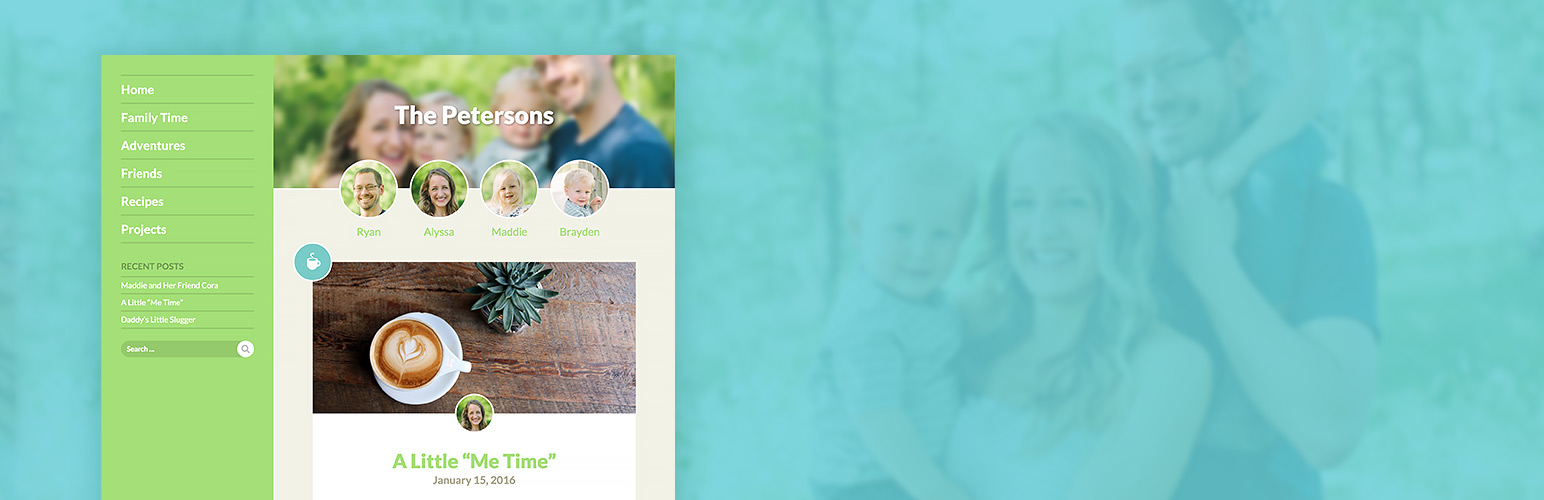How Do I Install the Theme?
Using The WordPress Admin
- First you’ll want to log in to WordPress and go to the Appearance > Themes area.
- Then you’ll want to click on the Add New button.
- Next you’ll want to click on the small Upload Theme button near the top of the screen.
- Click on Choose File and locate the wp-family-blog.zip file that you were given.
- Activate WP Family Blog to make it live on your website.
- After activation, a warning will pop up saying This theme requires the following plugin: WP Family Blog Plugin. Click the Begin installing plugin link and then click Install.
- You’re finished! Read more about what to do next!
Use the Child Theme!
We generally always use a child theme whenever possible. That way you leave yourself open to be able to make customizations down the road if need be. The good thing about child themes is that you can make customizations to a theme, but still update the parent theme without many issues. Read more about them in the WordPress Codex. To simplify things, WP Family Blog comes with a child theme already, just install the main theme first, and then follow the same steps to install the child theme and activate it instead.
Using FTP or File Upload
- Log in your your FTP client like Transmit, Filezilla, or whichever is your preference.
- Navigate to the WordPress folder and find wp-content, and then themes.
- You’ll need to unzip the wp-family-blog.zip file you were given.
- Upload the wp-family-blog folder into the themes folder.
- Once complete, log into the WordPress dashboard, and go to Appearance > Themes.
- Activate WP Family Blog.
- After activation, a warning will pop up saying This theme requires the following plugin: WP Family Blog Plugin. Click the Begin installing plugin link and then click Install.
- You’re finished! Read more about what to do next!