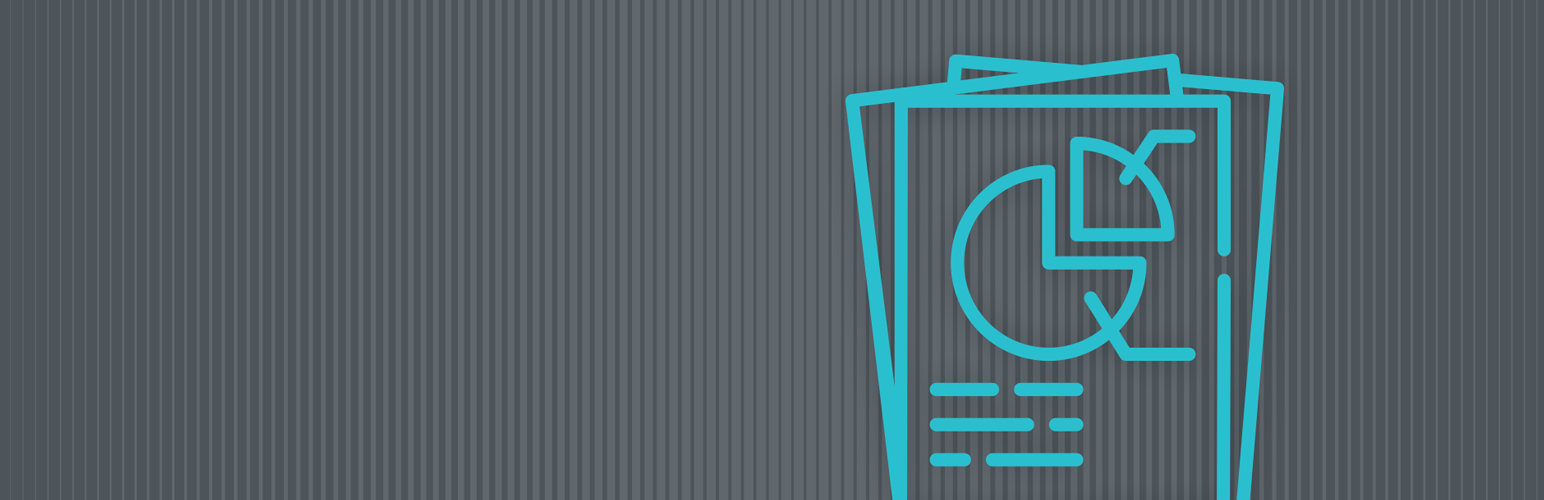Custom Integrations
It is very possible to add a custom integration to WP Client Reports if you are a developer yourself. I have created a simple example plugin that you can download and use to get started. This is a framework of what you would need making something for yourself. I stripped away some of the complexity…
Automatic Sending Scheduling Issues
The site report auto send functionality built into the Pro version of the plugin uses WordPress’ scheduling functionality called WP Cron. While it is a valuable piece of functionality, it often does not operate the way that people think it should. WP Cron by itself uses a “simple” version of scheduling that cannot check for…
Set up Pingdom
Log in to Pingdom In the left hand sidebar, click on Integrations and then The Pingdom API. Click the green Add API token button in the top right corner. It will prompt you to name the token, you could name it something like “Website”, “WordPress”, or “WP Client Report”. It’s up to you. Choose Read…
Set Up Uptime Robot
Log in to Uptime Robot. Click on My Settings at the top of the page. Scroll down, towards the bottom right of the page should be a box called API Settings. Click Show/hide for the Monitor-Specific API keys. Search by name for a website you already have configured in Uptime Robot and click on the…
Set up Mailchimp
Log in to your Mailchimp account. Near the top right corner, click on your name with the dropdown arrow and choose Account. Under Extras choose API Keys. Under Your API keys click the button labeled Create a Key. This will create a new key and add it the bottom of the list. We recommend giving…
Set up Google Analytics
Setting up the integration for Google Analytics has a number of steps, but if you follow the directions below you should be able to set it up without an issue. In large part this is due to the complexity of Google’s products and the requirements they have. We opted for the Service type of integration…