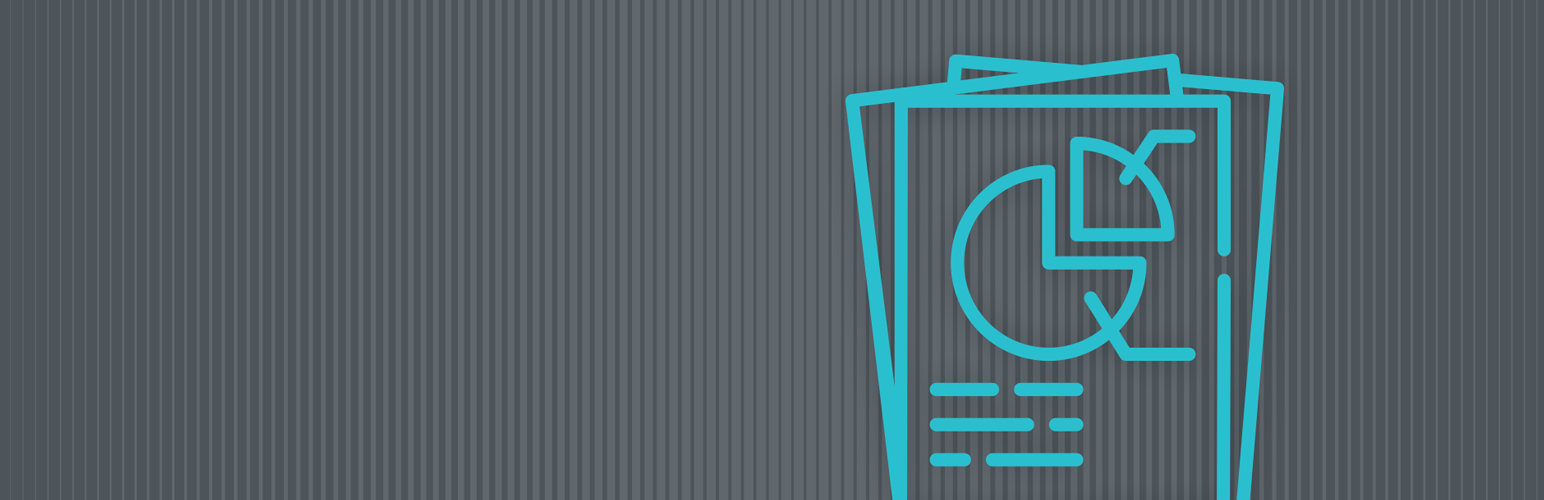Skip to content
Set up Pingdom
- Log in to Pingdom
- In the left hand sidebar, click on Integrations and then The Pingdom API.
- Click the green Add API token button in the top right corner.
- It will prompt you to name the token, you could name it something like “Website”, “WordPress”, or “WP Client Report”. It’s up to you.
- Choose Read access. This will mean the plugin can only gather data from the account and cannot change settings.
- Click Generate token.
- Copy the token you are given and click Done.
- Log in to your WordPress site and go to Settings > WP Client Reports.
- Enable Pingdom and click Save.
- Paste the token from steps above and click Save.
- You will probably need to select a “Check” (which website) and click Save.